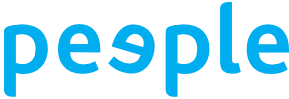how to create a peeple website account
This information is for practitioners who have completed a Peep Programme Training course, and want to access or download the relevant Programme resources.
If you already have a Peep login account from previous Peep training: Email us with your username and latest training, and we’ll add access for the relevant programme area to your existing login account.
- Click on the green 'login' button in the menu bar at the top of the website.
Then click the green ‘Create an account’ button on the right.
 On the Registration page (see screenshot): Use the same email address for your ‘Username’ and ‘Email address’. Fill in the remainder of the page, then read and accept the Terms & Conditions at the bottom, and click the ‘Submit’ button.
On the Registration page (see screenshot): Use the same email address for your ‘Username’ and ‘Email address’. Fill in the remainder of the page, then read and accept the Terms & Conditions at the bottom, and click the ‘Submit’ button.
- You’ll receive a confirmation email: You will immediately receive an automated email from info@peeple.org.uk, to let you know that we’re in the process of checking and approving your account: Email Subject: ‘Account details for [your email address] pending admin approval’.
If you don’t receive that email (and it isn’t in your junk or spam folder) - please email us to let us know. The automated emails occasionally get blocked by council firewalls, so we’d need to finish setting it up.
- Choose a password: Within a day (or two) we'll have checked and approved your account, and you’ll receive a second email asking you to choose a password. Once you’ve chosen a password, you’ll get instant access to the login area.
If you don’t get the email within two working days please check your junk/ spam box, and if it’s not there, contact us.
 Log-in: When you’ve logged in you’ll see a webpage similar to the following screenshot. It will show your email address/ username in blue (rather than support@...).
Log-in: When you’ve logged in you’ll see a webpage similar to the following screenshot. It will show your email address/ username in blue (rather than support@...).
The green '... area' buttons will show for the relevant training courses that you have attended (or if you signed up for Practitioner Accreditation), giving access to the programme resources and delivery support. The green ‘Members Area’ button gives access to the Peep Learning Together Programme (LTP) resources.
If you can't see any green buttons after logging in: We have a mysterious technical issue with the button for the Peep TALK Area not always showing if you have only attended Peep TALK training. If this affects you, please log in, then go to this webpage link: https://www.peeple.org.uk/peep-talk-area. This will give you access to the area - you might want to bookmark/ save the page (just remember to be logged in to open it). We're sorry for any inconvenience if this affects you.
To log-in in future: just go to www.peeple.org.uk and click the green ‘login’ button on the top right. You can tell if you're logged in, as the green button at the top will now say 'logout'. If you're looking at non-login pages (from any of the sections in the top blue menu, such as a case study) and you want to go to a login area, just click the green 'my area' button at the top.
Remember - your Username = your Email address (and can be used from any computer). If you forget your password, click on forgotten your password? on the log-in page.
If you want to change your username in future, contact us and we'll change it for you.
We hope you find the website useful, and enjoy using Peep – do get in touch with any questions or comments any time.
Peep Training and Support Team | tel 01865 397970 | info@peeple.org.uk